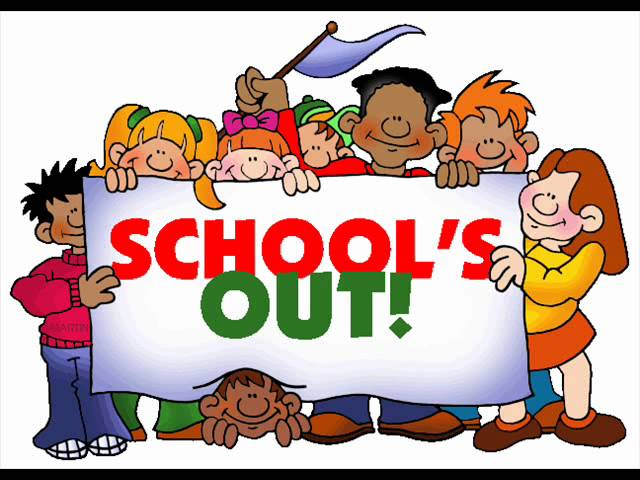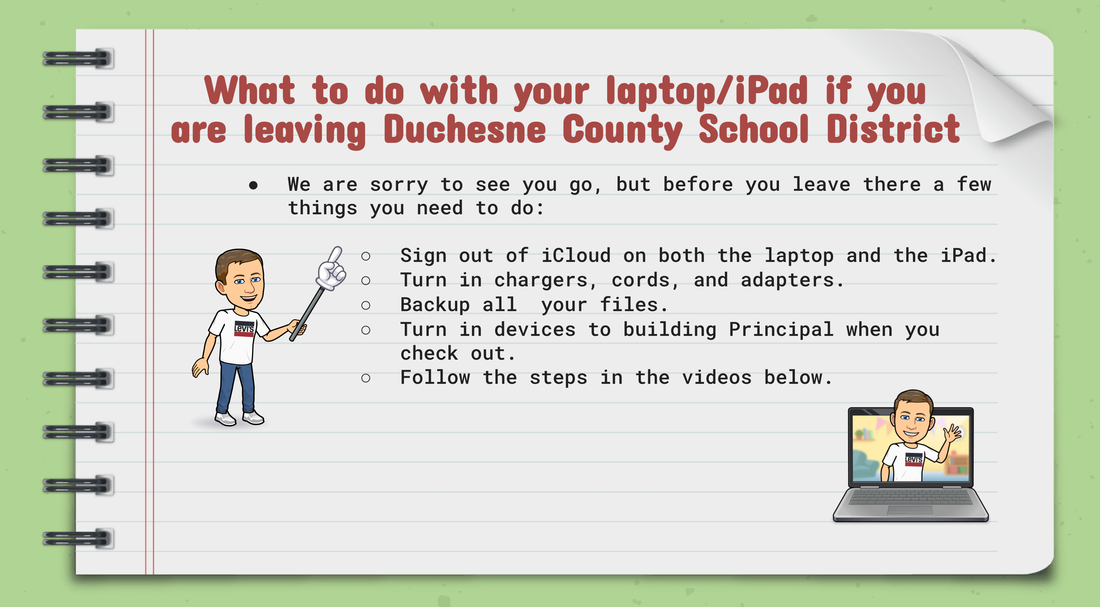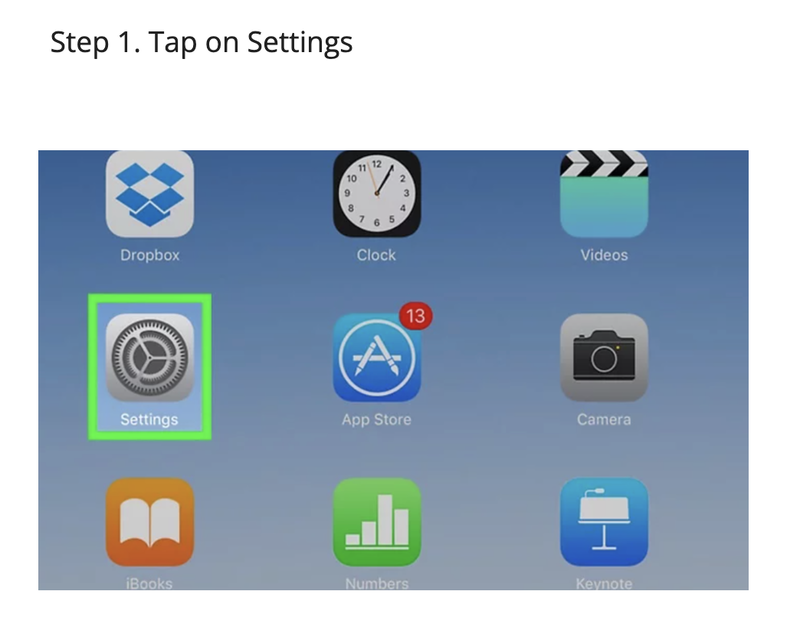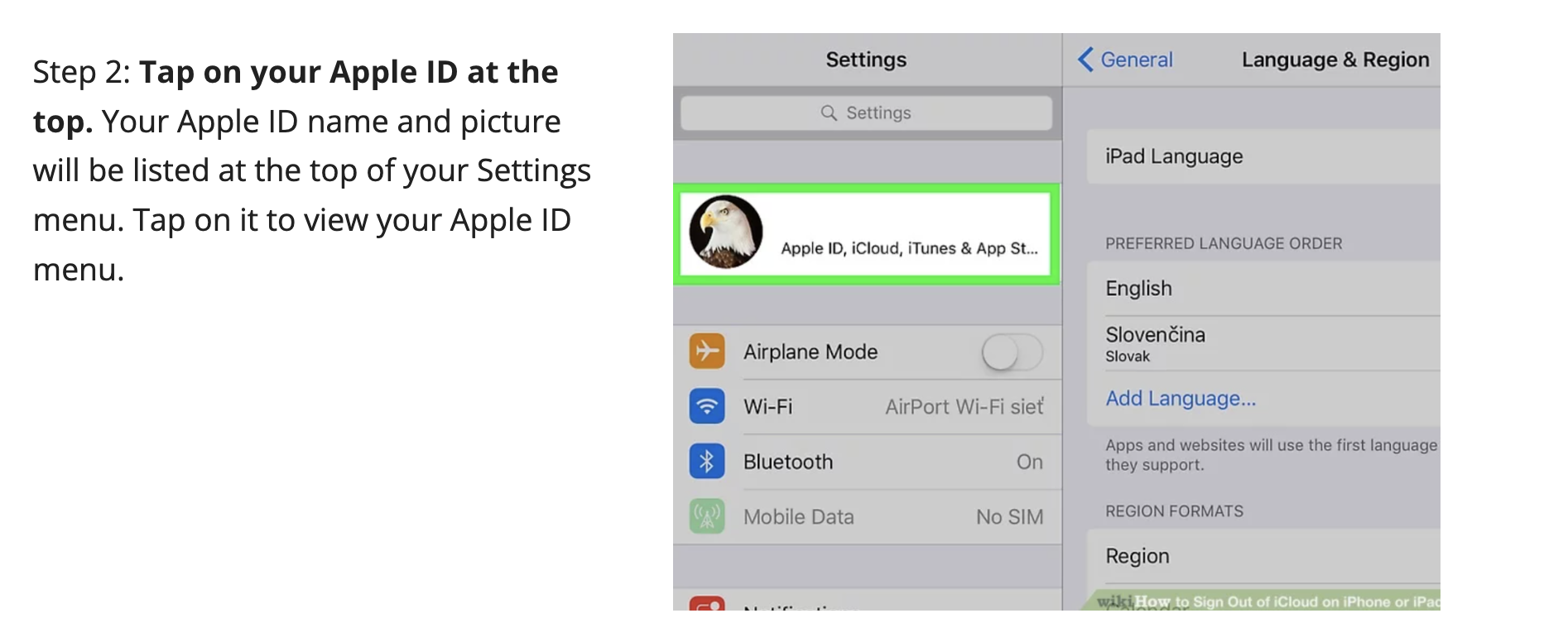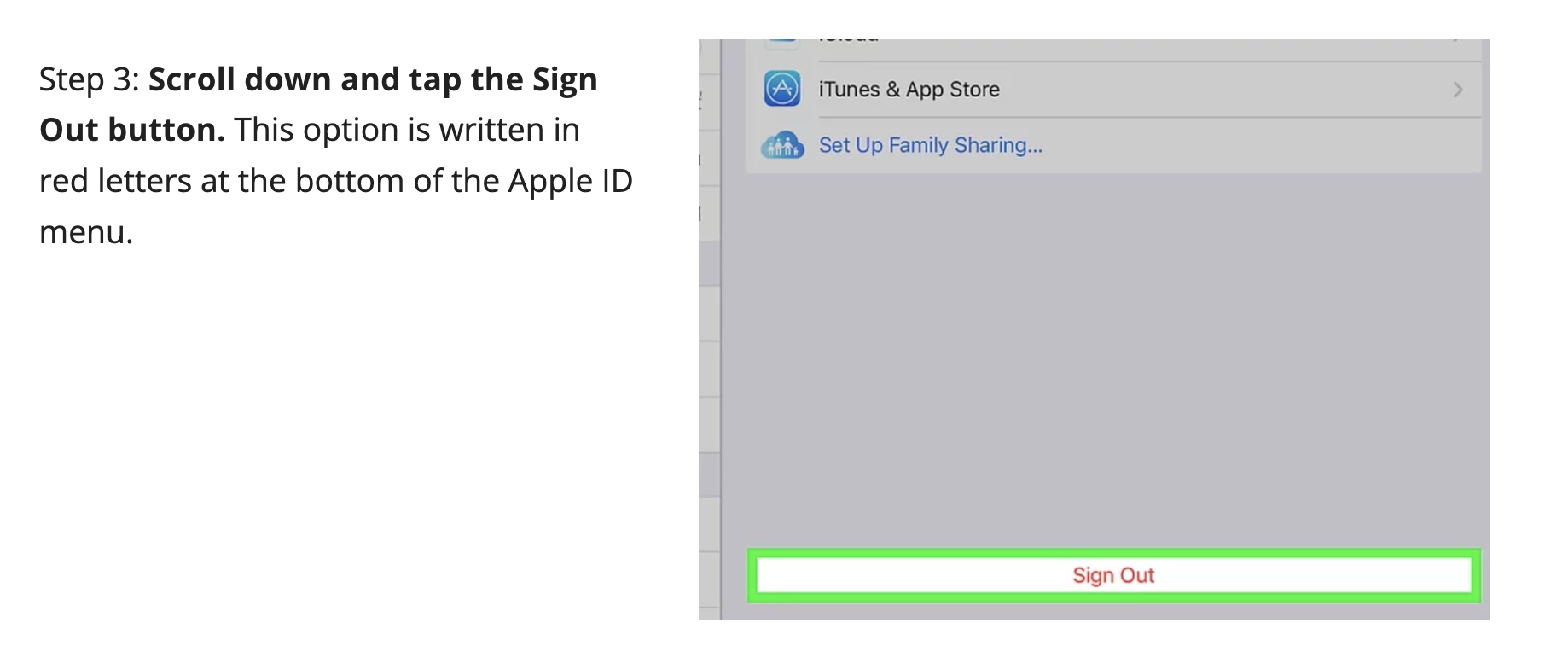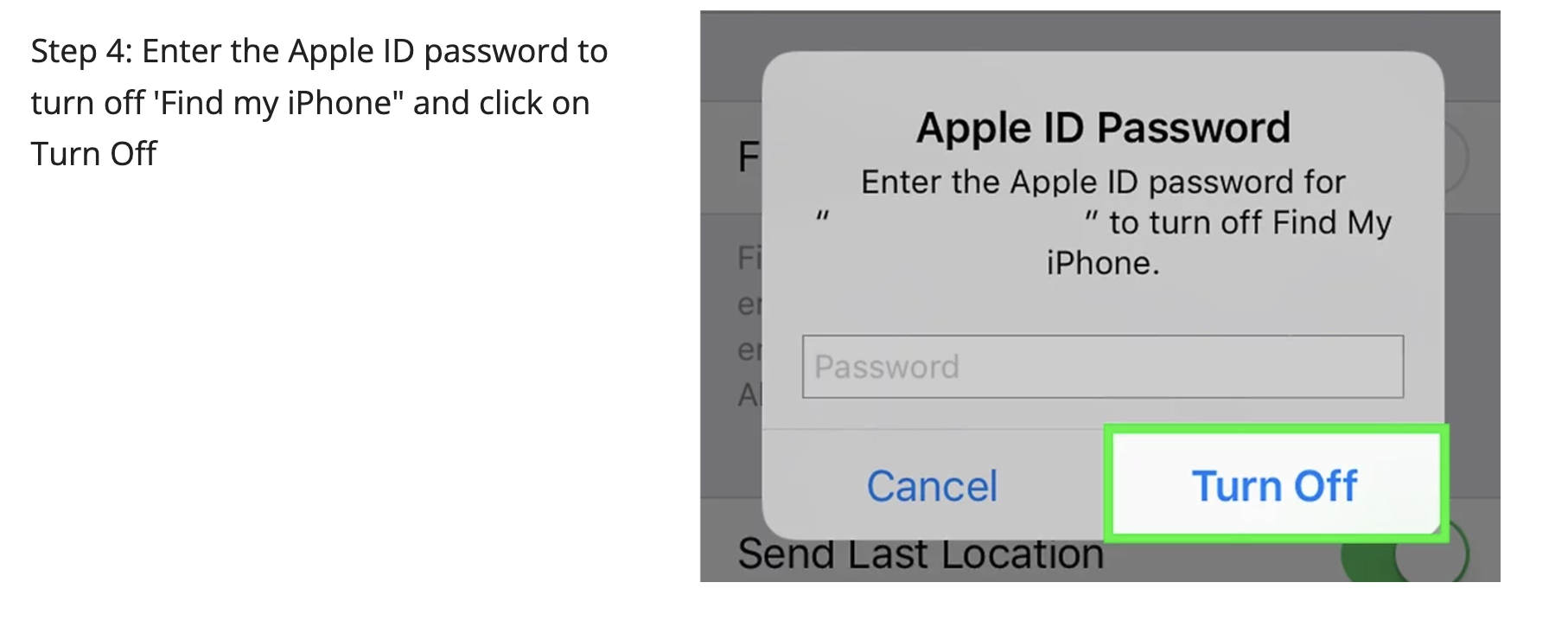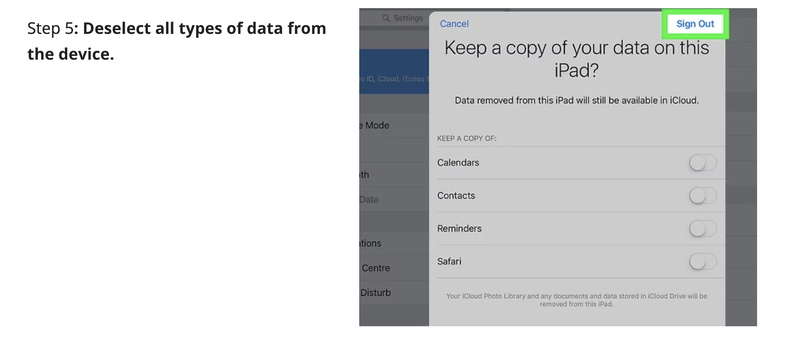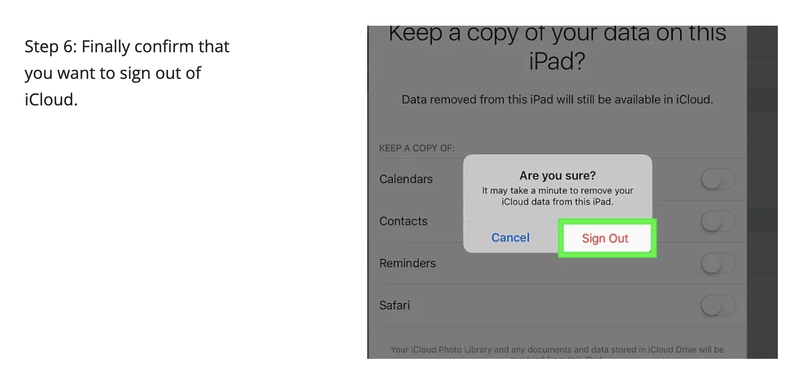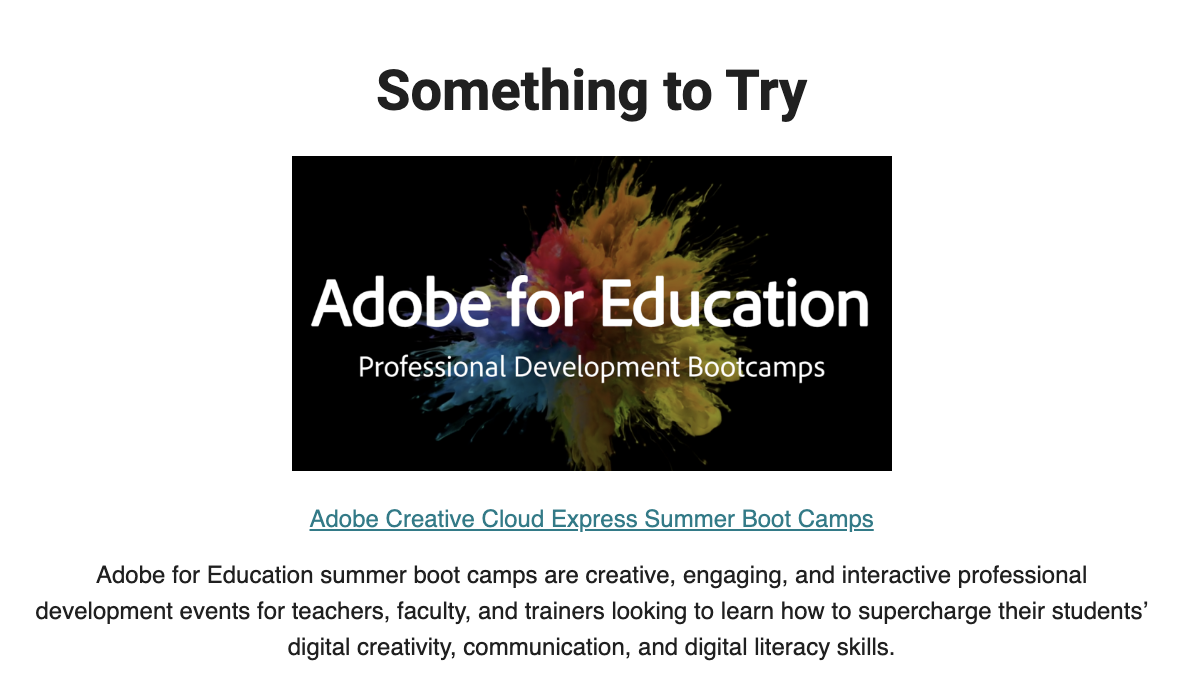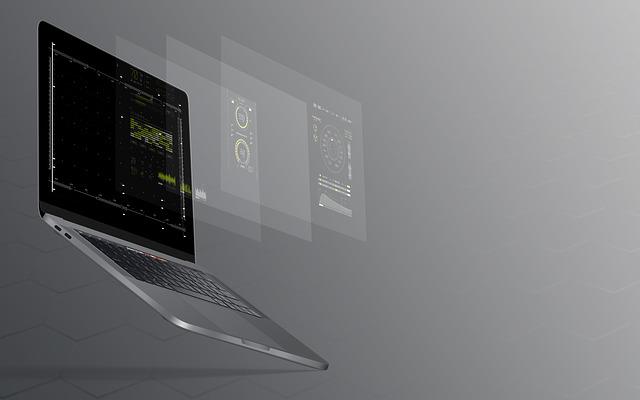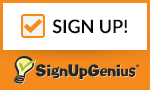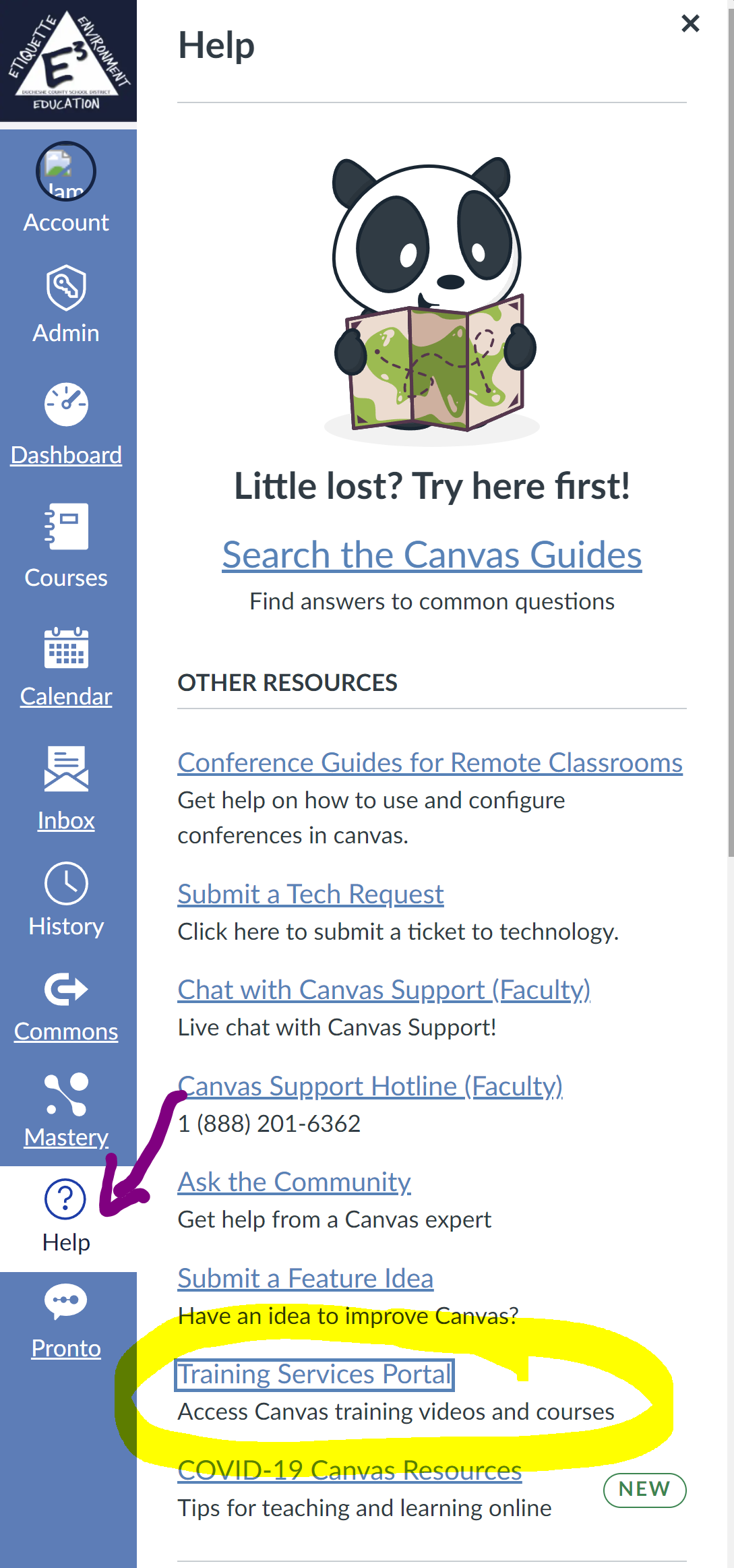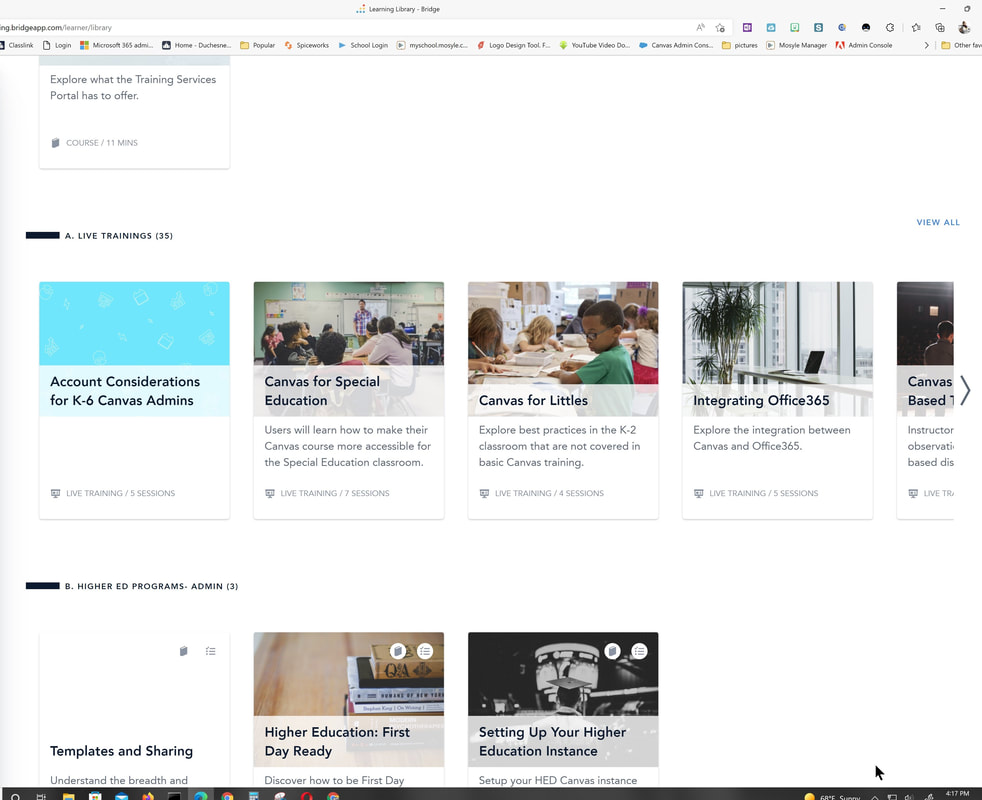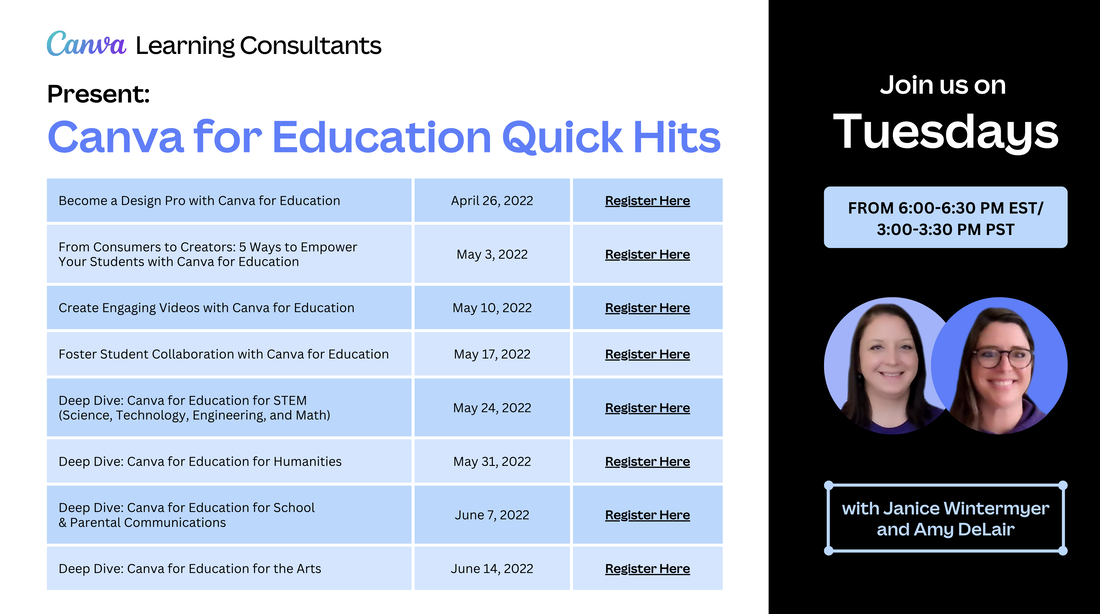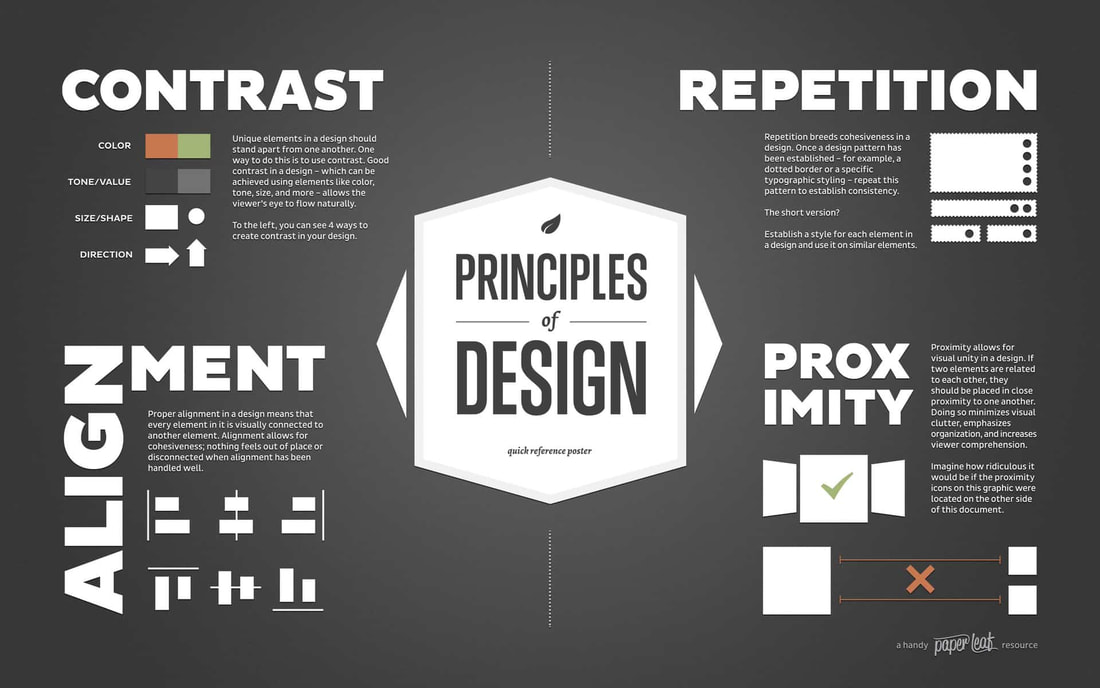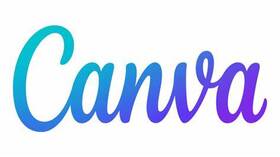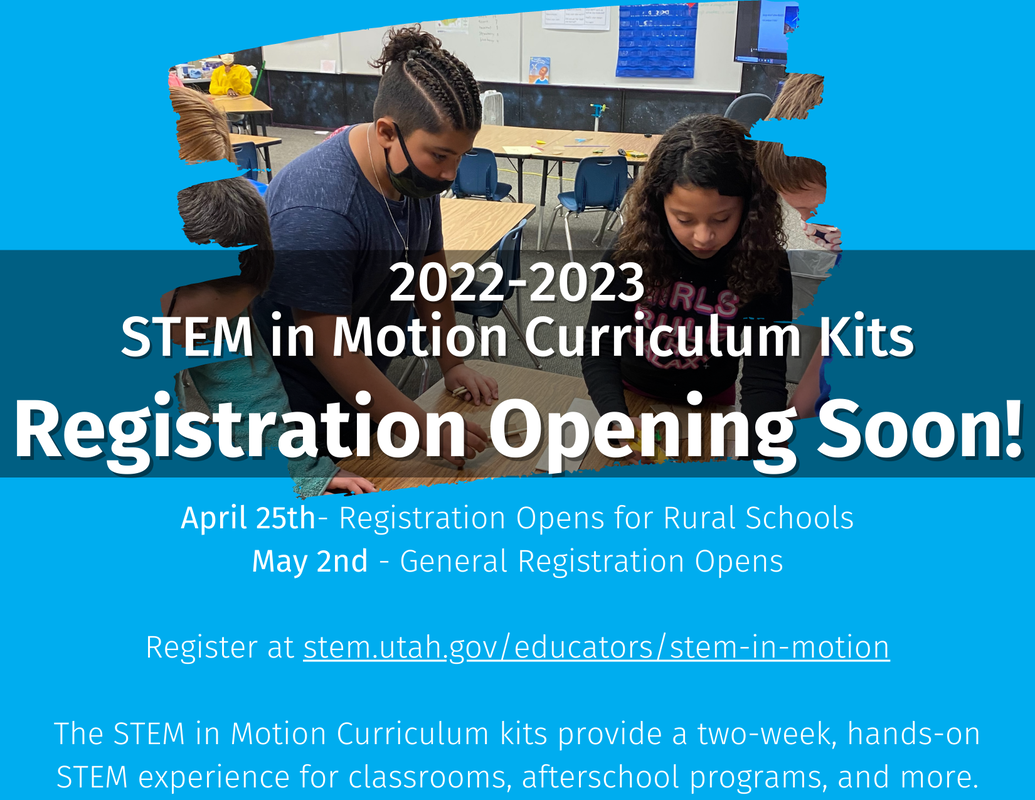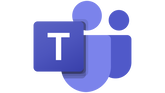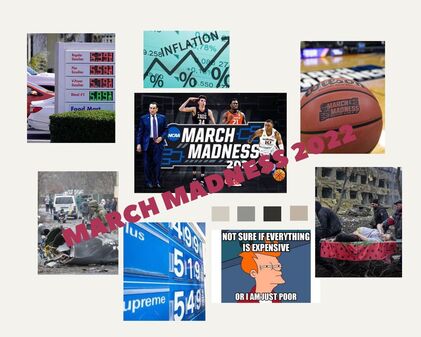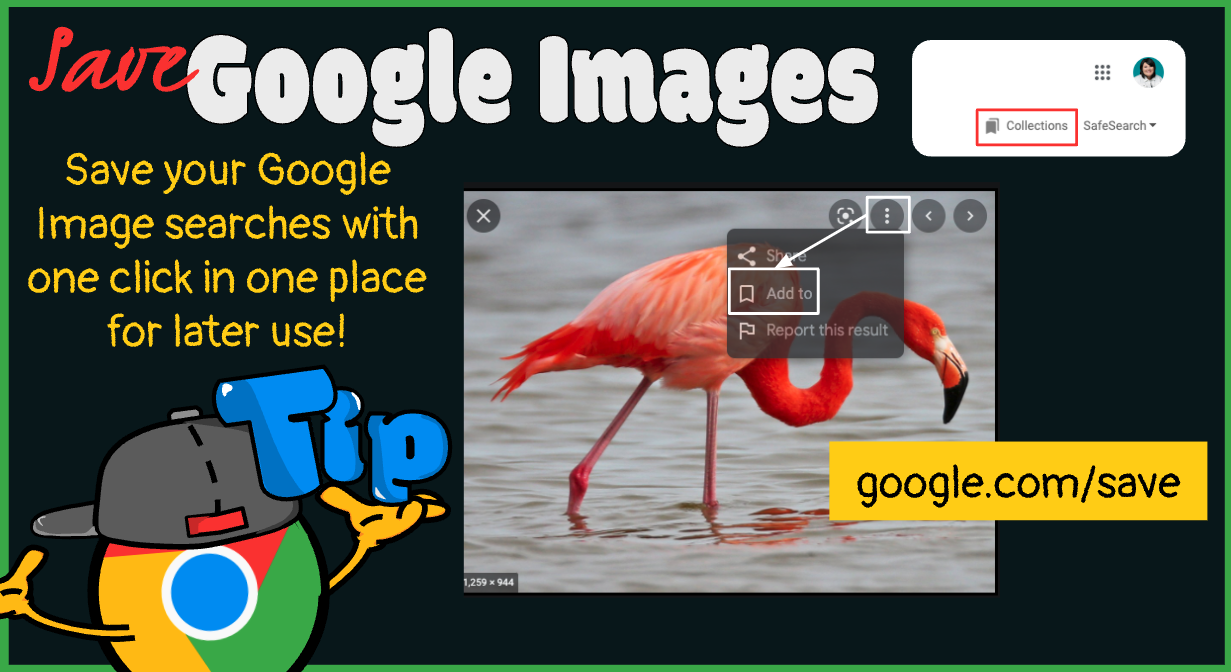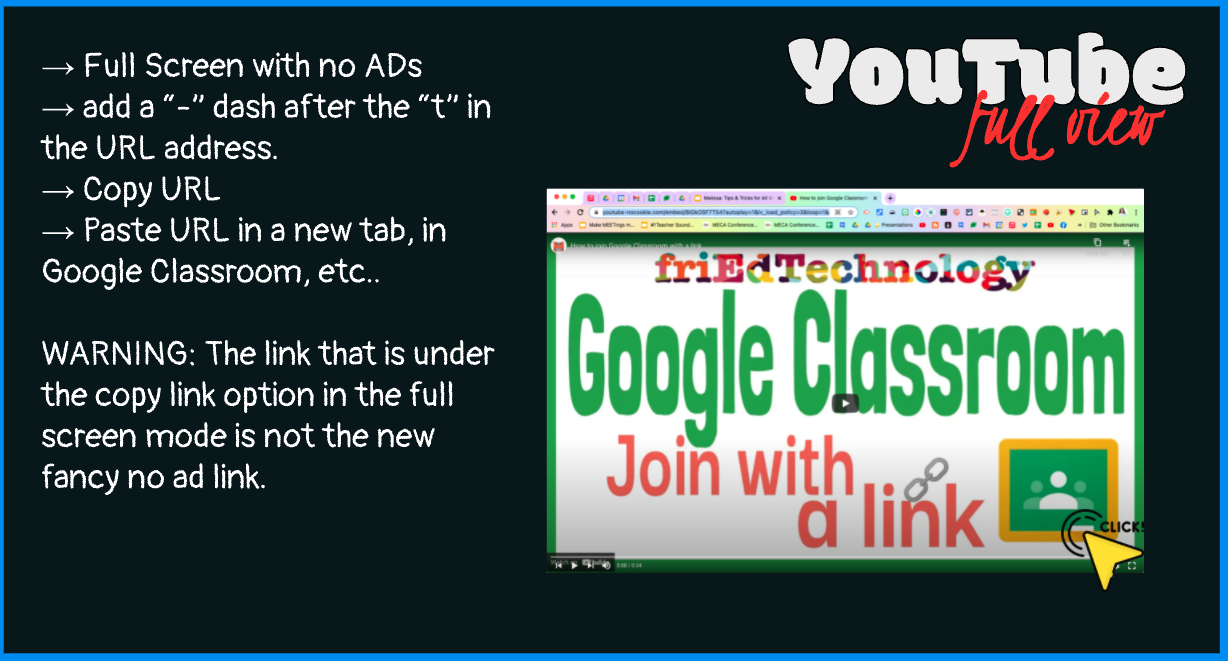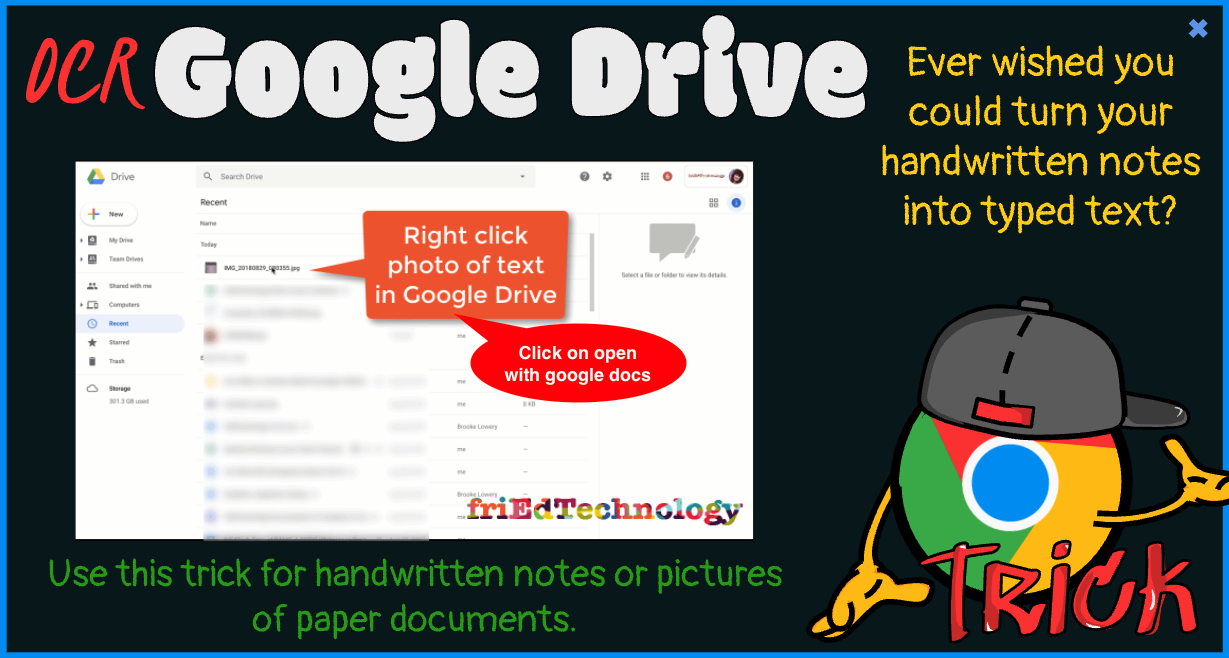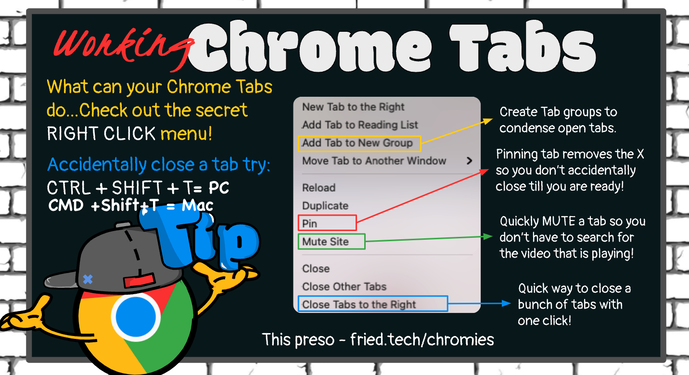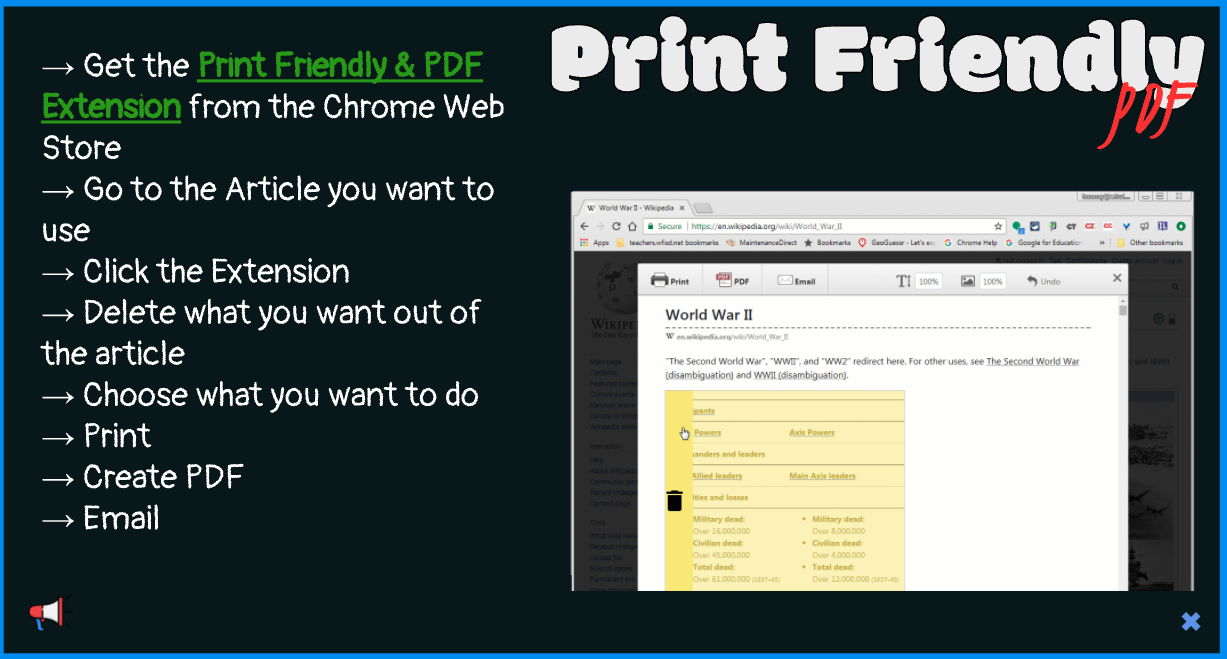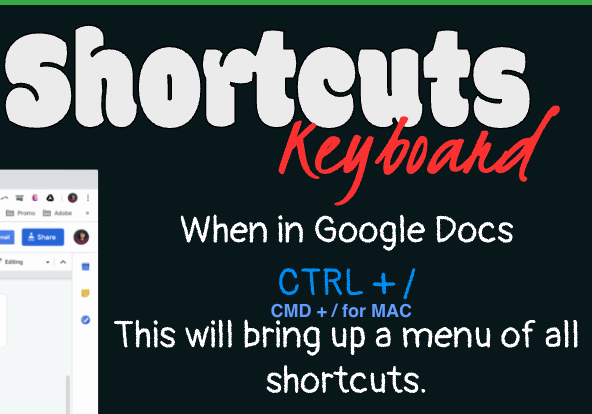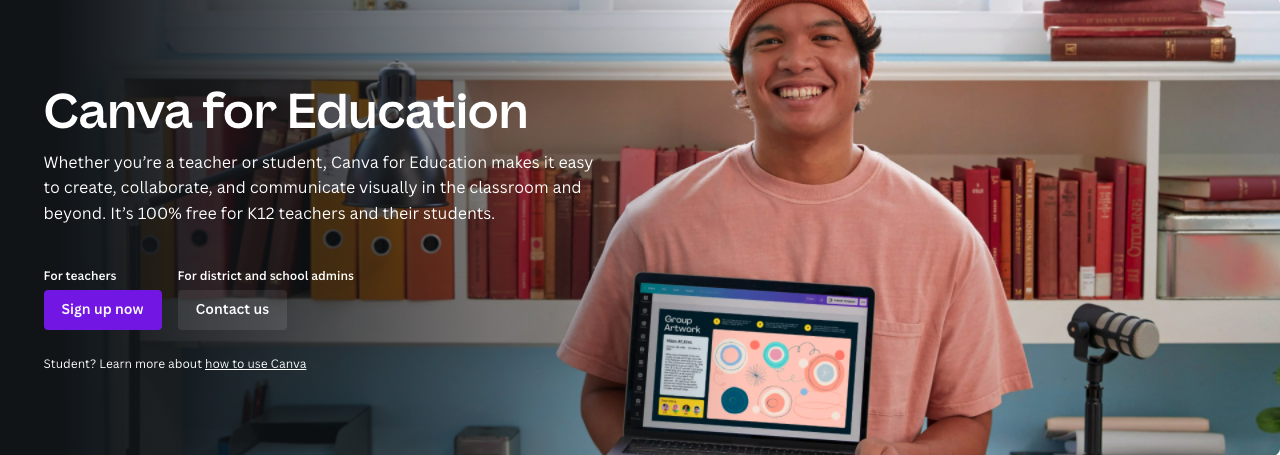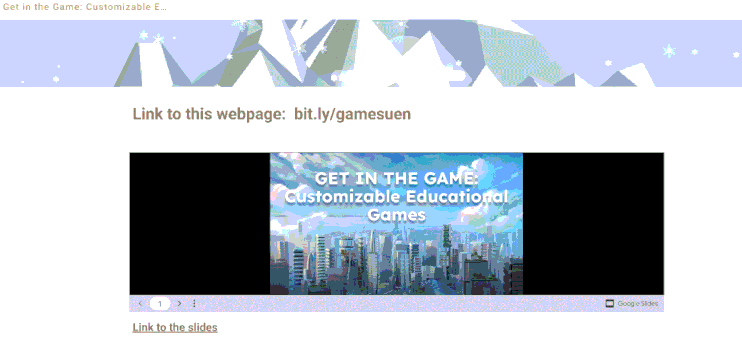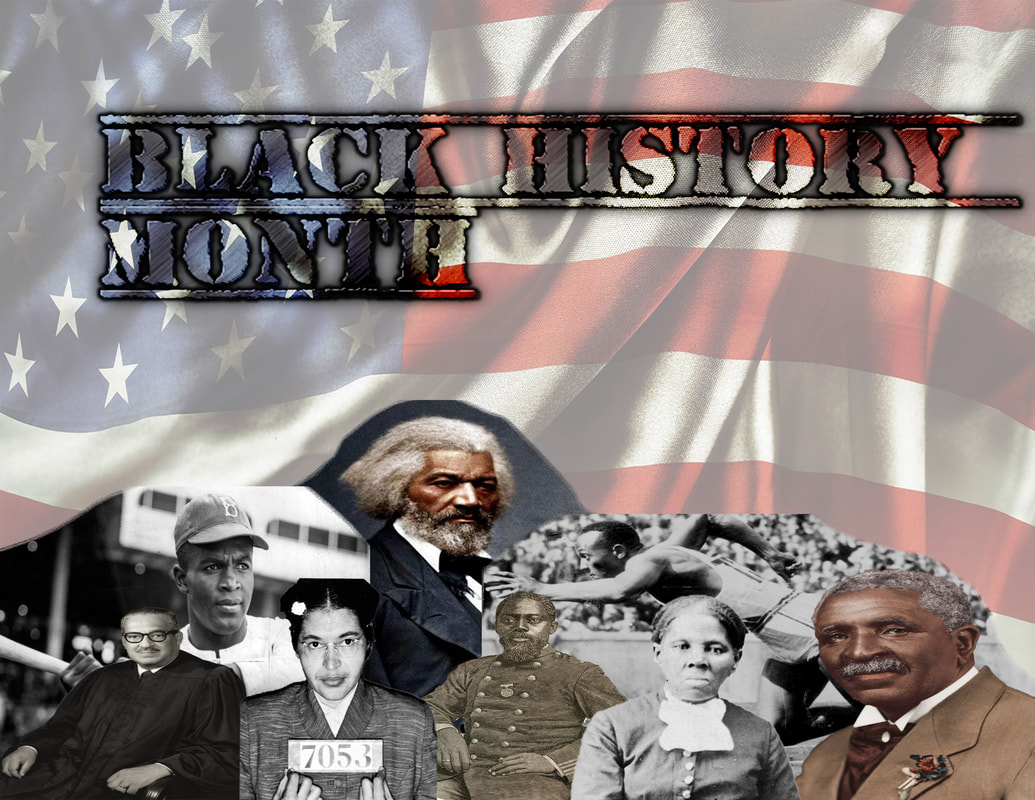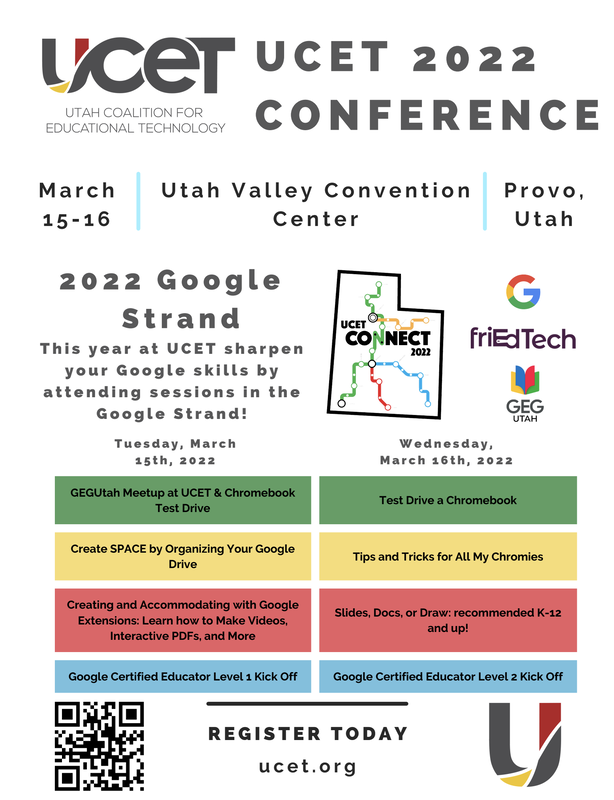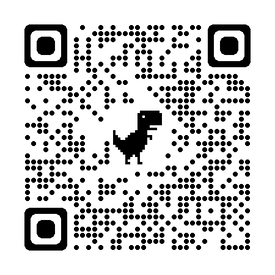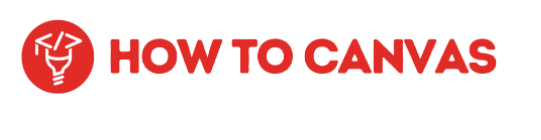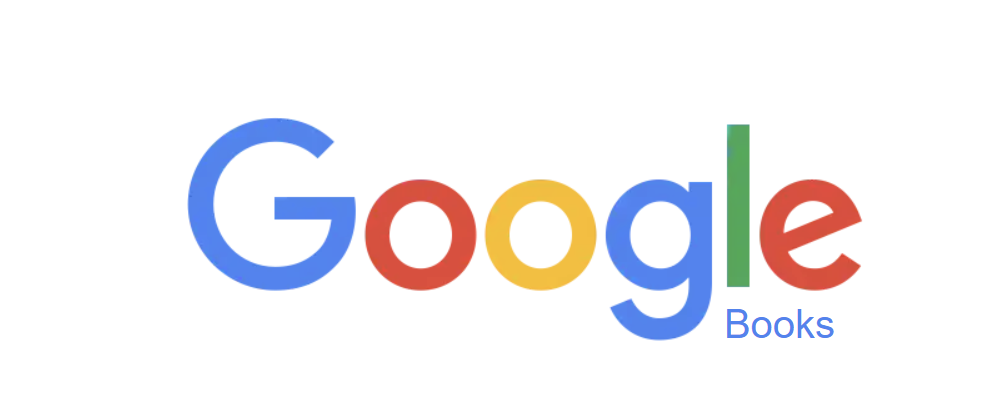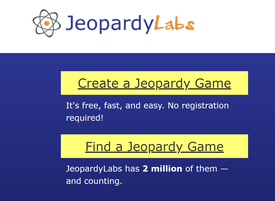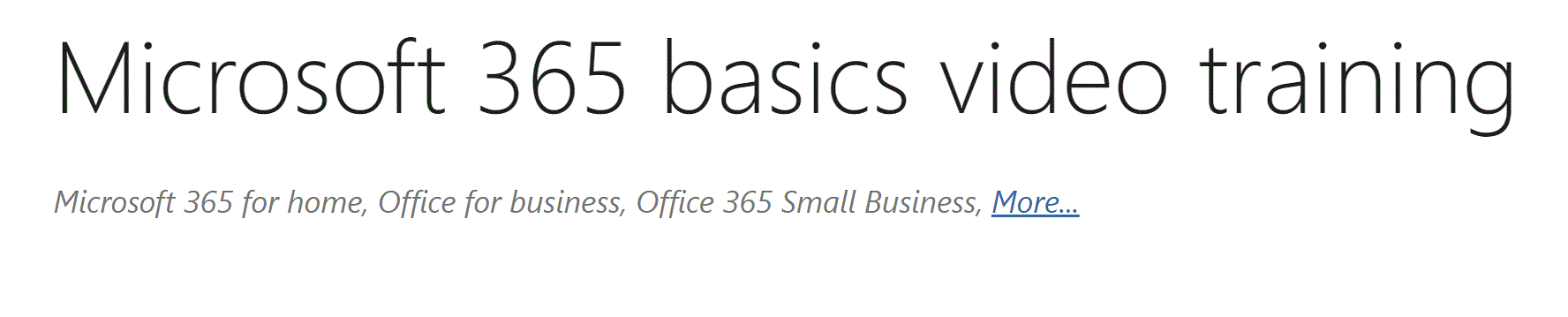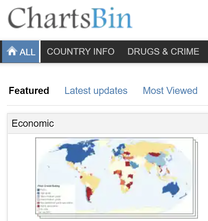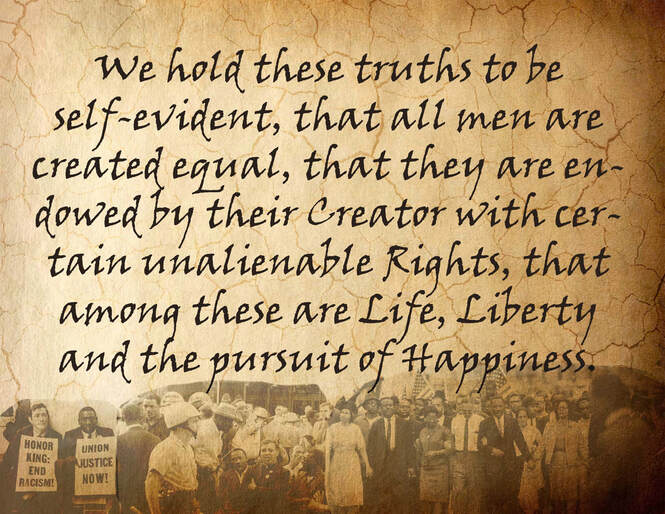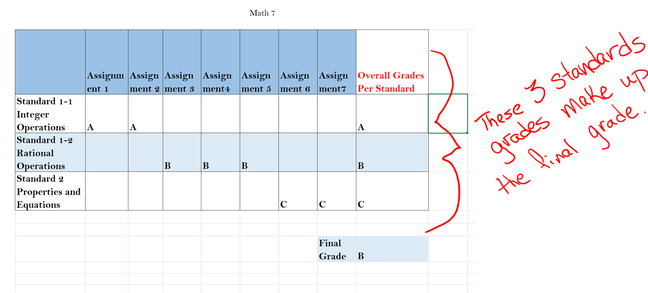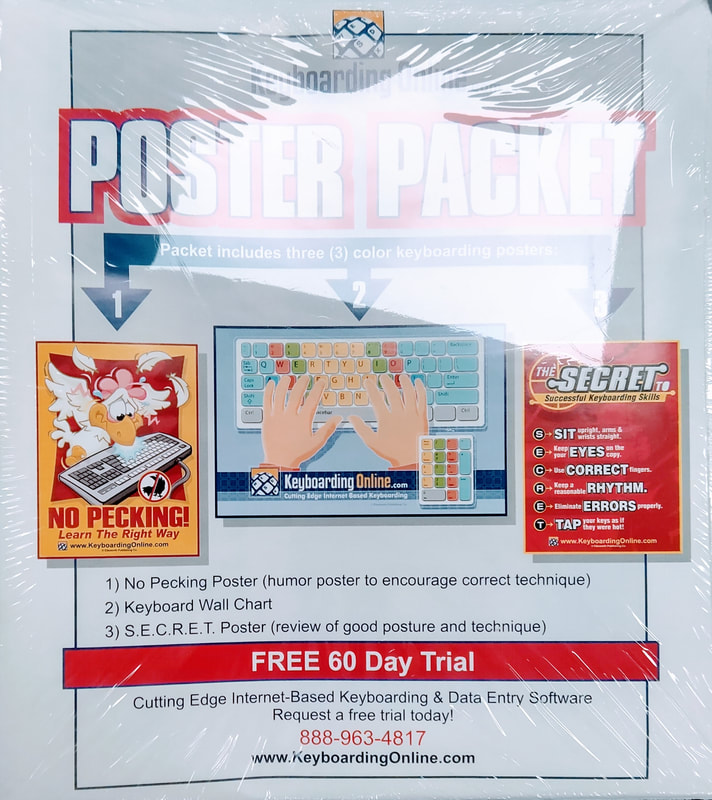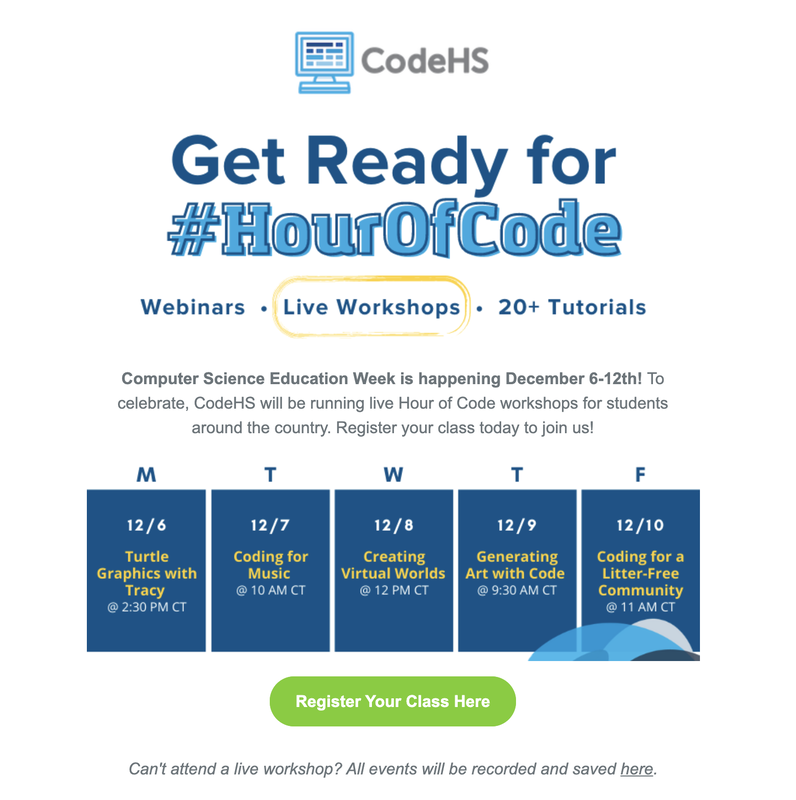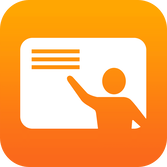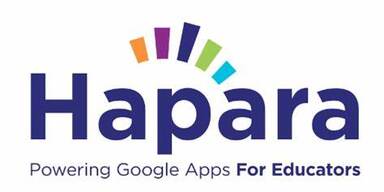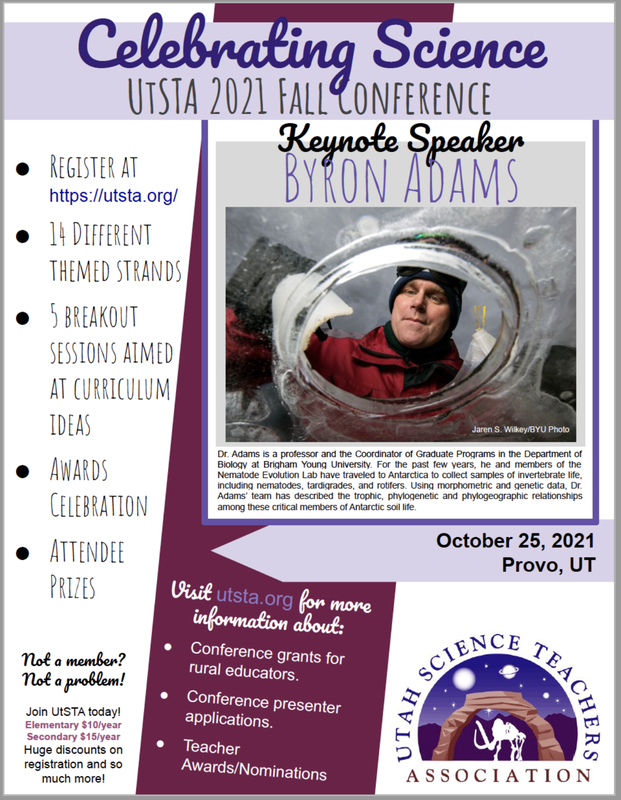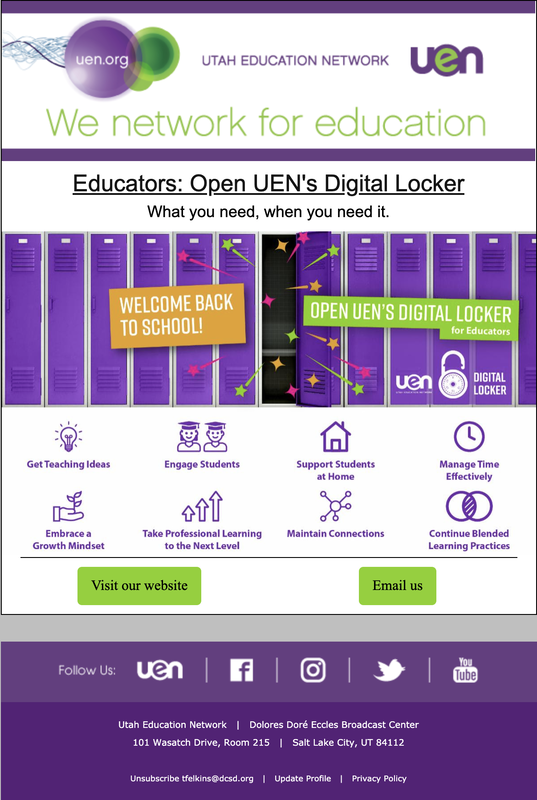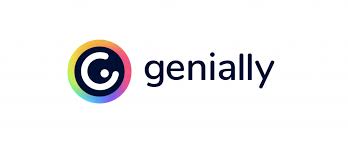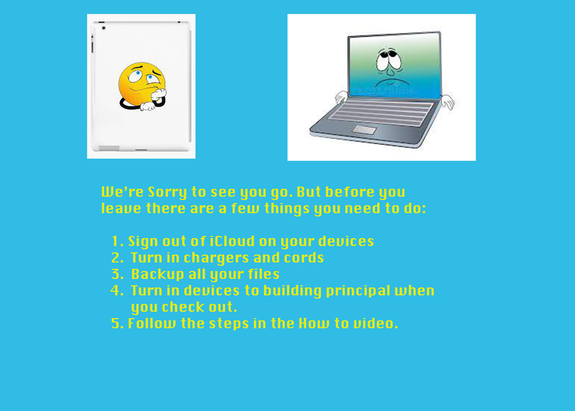|
Back to Blog
May Newsletter 20225/11/2022 For those teachers or staff that are retiring or leaving the district for other reasons, watch the video below to learn how to backup and transfer your google drive files to a different google account.How to sign out of iCloud on your Mac
|
|||||||||||||||||||||||||||||||
| | |
Apple's Classroom app is a management app that helps the teacher guide learning, share work, and manage student devices. Teacher can push out websites, view student iPad screens, lock students into a specific app, lock the iPad, send emails, make announcements, and even access google drive.
Science in Action
| | |
Gaming Sites and Tutorials
At the recent UCET conference Rob Bentley presented a session on education games. These are games similar to Kahoot. I think that you might find the video of his session. If you feel you don't have time to watch you can visit a site he shared. There are links to game sites and tutorial.
Utah Microcredentials
| "A microcredential, also known as a badge, is a digital form of certification indicating demonstrated competency of a specific skill. A microcredential represents an educator’s demonstration of effective and consistent use of the target skill or concept as a part of instructional practice." Here is an exciting new opportunity for teachers. You can now earn your credential for skills you already have, or skills you want to develop. The cost is cheap too. This video will help explain it. Utah microcredentials. (n.d.). Retrieved March 24,2022, from https://www.uen.org/utahmicrocredentials/?msclkid=a856f0f4abb211eca01ae6edc9b0db0f | |
| | |
Back to Blog
Read More
February 2022 Newsletter
2/15/2022
| |||||||
Freeze Tabs
Excellent short videos to help teachers explore parts of Hapara you might not be as familiar with. Just scan the QR code below or click on the button for the link.
| Here is a site with tutorials and tips for Canvas and PowerPoint. It also covers information for beginning to advanced users. |
Teaching Tools
Back to Blog
The 2022 Winter Olympics are scheduled to start in a little less than one month from now. There's a whole lot of science behind all of the Winter Olympics events that we see on our screens. If you have students who are interested in the events, capitalize on that interest and share these Olympics-based science lessons with them.
The National Science Foundation offers a YouTube playlist of sixteen videos on the science of Winter Olympics events. These short videos teach lessons on the physics and engineering behind the events we see on television. The videos are a decade old, but the science concepts covered are just as relevant to these Olympic games as they were to previous Winter Olympics.
Read More
January 2022 Newsletter
1/18/2022
Scrible in the Classroom
Automagical Forms Add-on
Watch this video to learn how to change a google doc with questions into an easy to read, easy to use google form.
Make Your Assignments Real World
Your students can help redesign the Utah State Flag.
|
Teachers just a thought that this could be a fun activity for your classroom. I disagree that kids need to get out their crayons only. Here is a chance for our students to use technology to design something truly amazing. Also there is a survey that students can participate in. This could be an opportunity for our students to exercise their freedom of speech.
|
|
The Science of Winter Olympic Sports
The 2022 Winter Olympics are scheduled to start in a little less than one month from now. There's a whole lot of science behind all of the Winter Olympics events that we see on our screens. If you have students who are interested in the events, capitalize on that interest and share these Olympics-based science lessons with them.
The National Science Foundation offers a YouTube playlist of sixteen videos on the science of Winter Olympics events. These short videos teach lessons on the physics and engineering behind the events we see on television. The videos are a decade old, but the science concepts covered are just as relevant to these Olympic games as they were to previous Winter Olympics.
Standards Grade and Final Grade in PowerTeacher Pro
Recently, teachers have had some concern over grades not showing the same as was expected. So I will try and explain how PowerTeacher figures the final grade. I have made a picture illustrating a 7-grade math class. This class had seven assignments and three standards. PowerTeacher Pro averages the assignment grades for each standard to come up with a standard grade. Then it averages the standards grade to come up with the final overall grade. Ensure that each standard is accurately represented from the grades you have given in the assignments.
Wisdom From 80's Cartoon
|
|
|
This explains a lot about those of us who were raised in the 80s.
Money For Your Classroom
Back to Blog
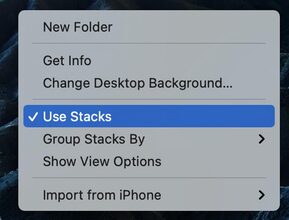
Read More
December 2021 Newsletter
12/14/2021
Add Context to Any YouTube Video Timeline
On this website you just drop in any youtube url and instantly pause, play, add comments, add media interaction, highlight parts of the video, add reactions, or just explain what is going on. Check out this video below.
PowerWashing A Chromebook
|
This video has most of the steps correct for us, but there are a few adjustments to make you aware of as you watch. First, it helps to restart a Chromebook before you PowerWash it. If you don't it will tell you that it is going to restart and then come up to PowerWash. Second, she is right that you want to click on the guest network, but ours is the DCSD-Guest for Chromebooks, and there is no password. Finally, we don't care if you send data back to Google.
Hopefully, this will help you. PowerWashing a Chromebook is a good tool to use if it is giving you trouble. |
|
Fun With Magnets
Chromebook Diagnostic Tool
|
|
Here is some diagnostic tools that you as a teacher or student can run to help identify issues with a Chromebook. This won't tell you everything, but it is a start. You can take any information you get and put it in a ticket for us.
|
Hapara Teacher Resources
As many of you know the District has purchased Hapara to help monitor students online, when they are using a Chromebook. Although you may not have access to it, that doesn't mean that Hapara doesn't have something for all teachers. Here is a link to their teacher resources page. Take a look and see what you can learn from them.
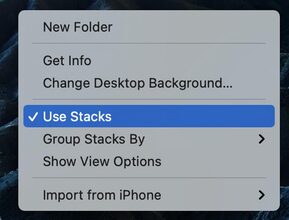
Use Stacks to clean up your desktop.
Simply right-click on your desktop and select ‘Use Stacks’ to clear up your desktop by stacking comparable files.
p and select ‘Use Stacks’ to clear up your desktop by stacking comparable files.
Simply right-click on your desktop and select ‘Use Stacks’ to clear up your desktop by stacking comparable files.
p and select ‘Use Stacks’ to clear up your desktop by stacking comparable files.
Back to Blog
Read More
November Newsletter
11/22/2021
Click on the image above to learn more about Hour of Code coming up the first week of December!
Apple Classroom App
If you are an iPad user in the classroom check out this video on how to use Classroom for iPads. This app allows a teacher to see what students are on when they are on their iPads or mac computers. If you want to know more or want to get it setup email me and I will schedule some time to show you it works.
Back to Blog
Read More
October Newsletter 2021
10/21/2021
Classroomscreen is an online tool that allows you to display the instructions for your lesson in a clear and visual way. Choose from over 13 widgets to support your class activities and help students get to work. Click on the logo above to sign up, its free!classroomscreen.com/
Canvas Tips
UNSCREEN
This fun website will allow you to remove the background from any video clip so you can upload it to a google slide deck or other applications. Its also free to use. Check out the video below.
PowerTeacher Pro Tips
The district has recent purchased 2500 licenses for Hapara. This is a a Chromebook monitoring software that was piloted last year by Duchesne Elementary. The Teachers there really loved this program. We are hoping that this will work out with the schools that will be using it this year and next year we can purchase licenses for the whole district. For those teachers who will have access to Hapara here is a link to help you learn more aboutHapara.
|
|
|
Back to Blog
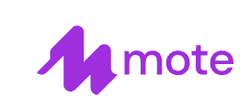


Read More
September 2021 Newsletter
9/10/2021
September 2021 Newsletter
UEN's Digital Locker
UEN's Digital Locker is a site dedicated to helping teachers engage their students with lesson ideas, support for at-home learning, and professional development.
Three Ways to Add Audio Notes to Google Docs, Word Docs, and PDFs
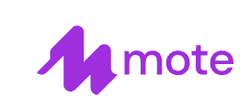
1. Mote is a Chrome extension that can be used to record voice notes directly within Gmail, Google Classroom, Google Slides, and Google Documents. One of its many convenient features is that students do not need to have the extension installed in order to listen to your voice notes. This video shows you how to add audio notes to Google Documents and this one shows you how to add audio notes to Google Slides. Byrne, R. (2021, June 1). Three ways to add audio notes to google docs, word docs, and pdfs. Practical Ed Tech. Retrieved September 29, 2021, from https://practicaledtech.com/2021/06/01/three-ways-to-add-audio-notes-to-google-docs-word-docs-and-pdfs/.

2. e-Comments is a Chrome extension that lets you add canned comments to Google Docs, Word documents (when opened in your web browser), Google Classroom, Canvas, Schoology, and just about any page that has a commenting feature. e-Comments provides a huge bank of pre-made comments arranged by grade level and skill. You can also create your own canned comments in e-Comments. Those comments can include your own audio recordings. Watch this video for a complete overview of how to use e-Comments. Byrne, R. (2021, June 1). Three ways to add audio notes to google docs, word docs, and pdfs. Practical Ed Tech. Retrieved September 29, 2021, from https://practicaledtech.com/2021/06/01/three-ways-to-add-audio-notes-to-google-docs-word-docs-and-pdfs/.

Kaizena can be used as a Chrome extension or you can simply go to the website and import documents (Word, PDF, and Google Docs are supported) to add voice comments to them. The nice thing is that much like e-Comments, audio comments in Kaizena are saved in your account and can be re-used across multiple documents with just a click or two. Here’s a short video overview of how to use Kaizena to add voice comments to a document. Byrne, R. (2021, June 1). Three ways to add audio notes to google docs, word docs, and pdfs. Practical Ed Tech. Retrieved September 29, 2021, from https://practicaledtech.com/2021/06/01/three-ways-to-add-audio-notes-to-google-docs-word-docs-and-pdfs/.
Canvas Tips
This guy has some great tips for Canvas users. The auto save tip has been integrated into the new Rich Text Editor. So, you don't need to worry about it. However, pay close attention to the restore tip at number 10. I hope that you find these tip helpful.
For Every Teacher Who Ever Miss Pronounced A Student's Name
I have been that teacher in so many of these stories. I have miss pronounced so many kids names. I have dreaded some kids names because I had no clue how to pronounce their name. I know this is a long video, but please enjoy a good laugh today, and know you are not alone. We all can't say that one kid's name.
Back to Blog
Read More
May Newsletter
5/13/2021
If your thinking of creating an iOS app, Thunkable is a free web-based app that will allow you to create apps for iphones and iPads. It uses a jigsaw puzze piece framework to link commands together. Just drag and drop the pieces where you want them to program your app. Thunkable also has many tutorials to help you figure out what it can do. Check it out at thunkable.com
Genially is a free all-in-one online tool for creating interactive and animated learning materials including: presentations, escape games, choice boards, infographics, quizzes, interactive images and more. Teachers can choose between thousands of predesigned activities or they can create their own. The app integrates with all of google services including google drive and youtube. Teachers can send students links to their creations, insert them in class blogs or websites and share them on Canvas. Check it out below.
What to do with your laptop and/or iPad if your leaving Duchesne County School District
Sign out of iCloud on an iPad
Sign out of iCloud on a Mac
Click on the button below to schedule a time to update your computer.
Thinking Outside of the Box???
Take a Screenshots of an Entire Page
I recently was reading an email about printing out an entire email chain from Canvas. This teacher said she couldn't see everything to print it. Another teacher suggested this Chrome extension to solve the problem. Fireshot it is a great extension that will take a screenshot of an entire page for you. All you need to do is tell it to take the shot, and then sit back and let it do the work.
 RSS Feed
RSS Feed